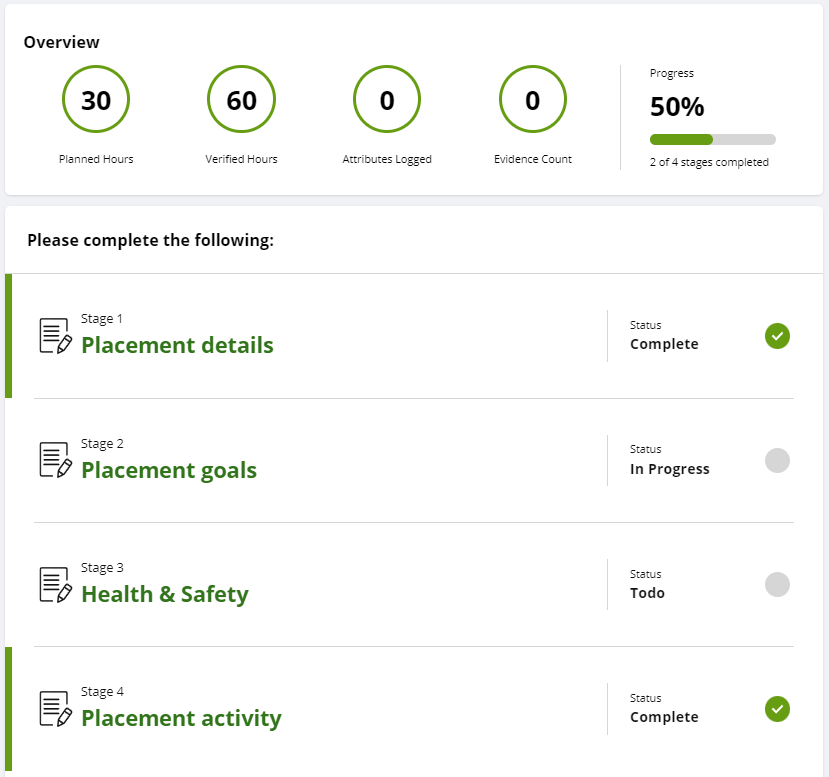- Home
- Curriculum
- Careers
- Student Careers Passport - Grofar
Student Careers Passport - Grofar
This page is to provide gudies and overviews of how our students use Grofar to support their careers development throughout their time at the Academy.
Logging into your Grofar Account
Logging into your Grofar Account
- When logging into Grofar, you will firstly need to go to https://auth.grofar.com/
- When you reach the screen below, you do not need to type anything in. Click 'Sign in with Microsoft'
- You will then be directed to type in your Microsoft Teams details that you use within school.
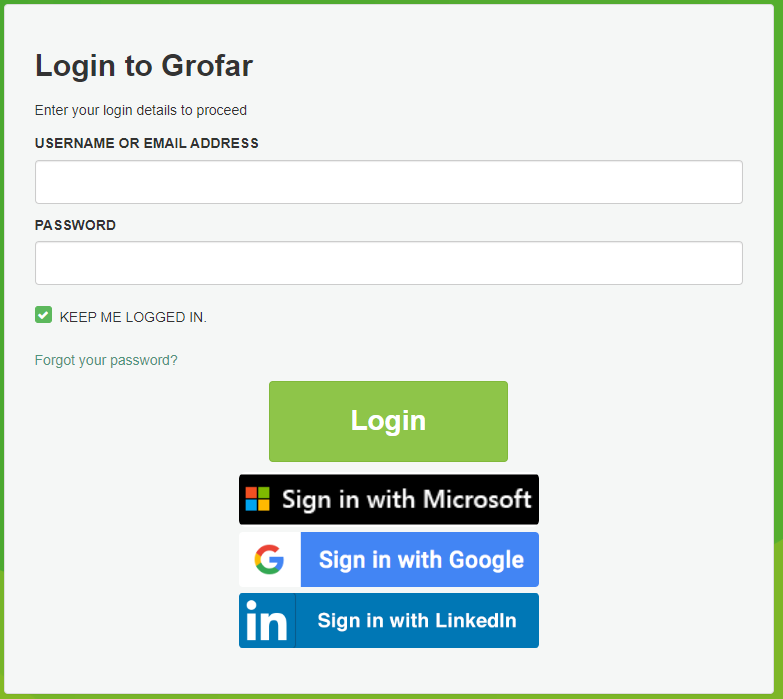
Viewing the Calendar of Events
Viewing the Calendar of Events
To view the calendar of events, engagements, experiences and oppurtunities, start by clicking your profile picture which will show the menu below.
Click the calendar option.
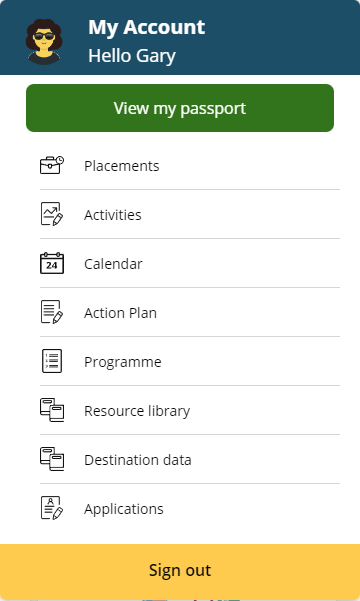
Once you have clicked the calendar option, it will display the monthly view. This will show you all the events that will be coming up and taking place.
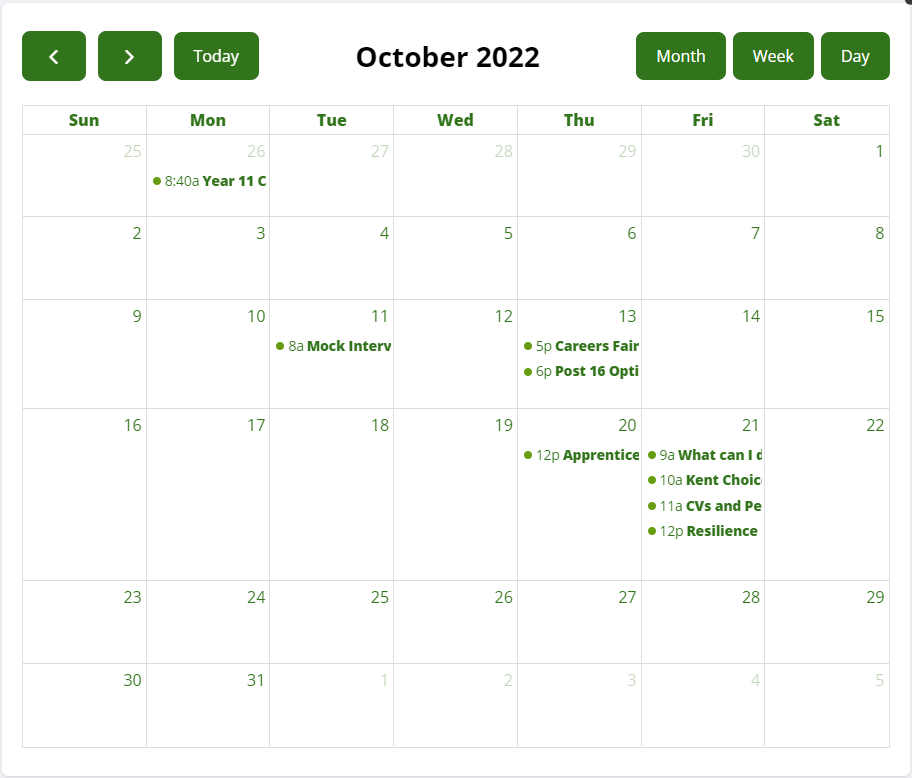
If you click on the event, you will be able to confirm you attendance. As an Academy, we actively look to keep all attendance log of all events. You will also be able to leave a review and access and documents.
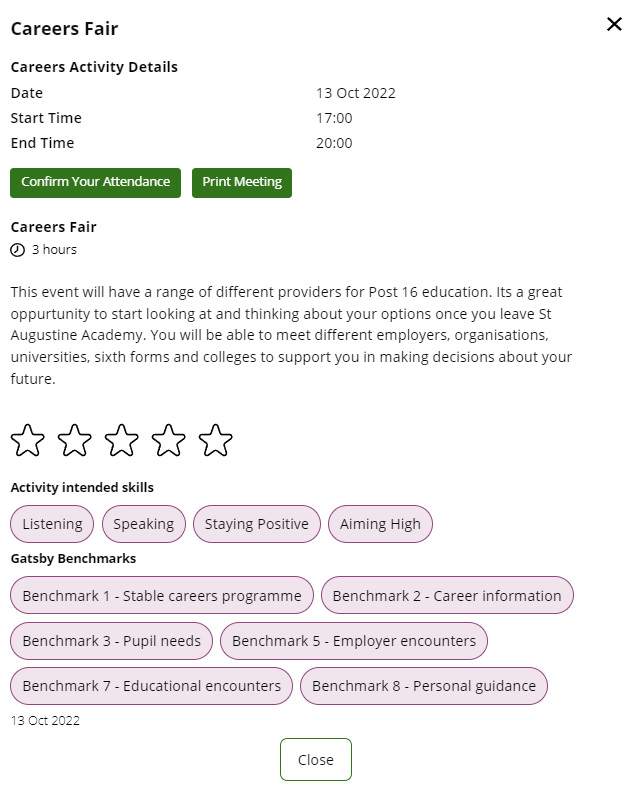
How to view my One to One Meeting with the Careers Adviser
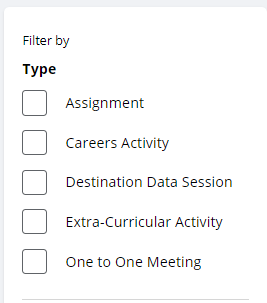
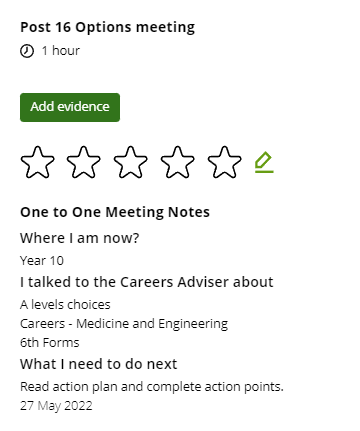
Keeping up to date with your Work Experience placement
Keeping up to date with your Work Experience placement
To view the current status of your work experience placement, start by clicking your profile picture which will show the menu below.
Click the placements option.
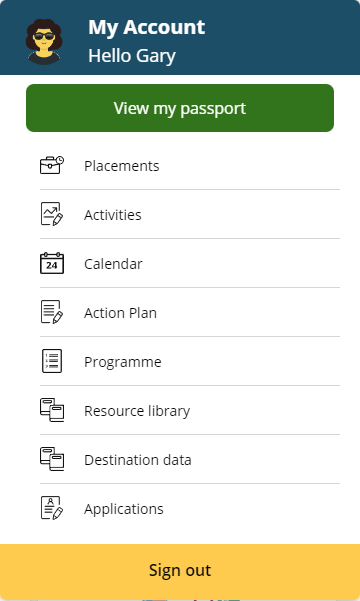
You will be brought to a menu of placements. Click the recent placement, which will then bring you to the placement dashboard. Here you will be able to update details about your placement, and check the progress.